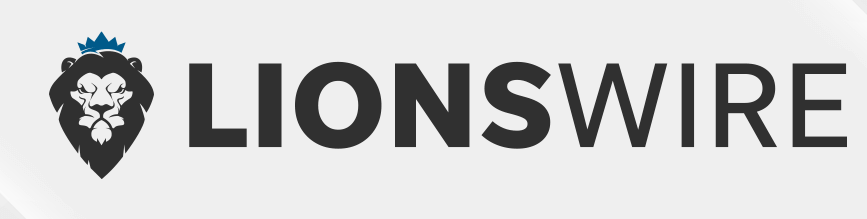Are you a fan of spooky games and intense experiences? The Granny game, a creepy survival horror game, has made a big impact on players all over the world. While it’s mostly known for being a mobile game, many people want to know how to download Granny on their laptop for a different gaming experience. In this guide, we’ll explore how you can enjoy Granny on a larger screen, plus everything you need to know about the game, including installation steps and troubleshooting tips.
What Is the Granny Game?
Granny is a first-person survival horror game that keeps you on the edge of your seat. The premise? You are trapped inside a creepy house with a terrifying grandmother who is always on the lookout for you. The goal is simple: escape the house without getting caught.
Game Concept and Gameplay
The game’s atmosphere is tense, with minimal lighting, creepy sounds, and a constant sense of dread. Players must solve puzzles, avoid traps, and find keys to escape. The game can be incredibly challenging, and the fear factor is amplified by the grandma’s unpredictable movements.
Features of Granny
-
Tense Atmosphere: The suspense builds as Granny stalks you through the house.
-
Hidden Items: Keys, tools, and other items are hidden around the house.
-
Challenging AI: Granny’s movements are controlled by smart AI, making her difficult to escape from.
-
Multiple Difficulty Levels: Choose from easy, normal, and hard modes to challenge yourself.
Why Download Granny on Laptop?
You might be wondering, “Why bother playing Granny on a laptop?” Here are some of the reasons why you should consider the laptop version of this creepy game.
Advantages of Playing on a Laptop
-
Larger Screen: Experience the spooky ambiance of Granny on a bigger display for a more immersive experience.
-
Better Controls: Use a mouse and keyboard for precise movements and actions compared to touchscreen controls.
-
Higher Performance: Laptops, especially high-performance ones, offer better graphics and smoother gameplay than most mobile devices.
Comparison Between Mobile and Laptop Versions
While the mobile version is designed for convenience and portability, the laptop version offers better visuals, faster load times, and customizable controls. If you prefer a more refined experience, playing Granny on a laptop is definitely the way to go.
System Requirements for Running Granny on Laptop
Before downloading Granny, make sure your laptop meets the necessary system requirements. This ensures smooth gameplay without glitches.
Minimum System Requirements
-
OS: Windows 7/8/10 or macOS 10.10 and above
-
Processor: 2 GHz dual-core CPU
-
Memory: 4 GB RAM
-
Graphics: Integrated graphics (Intel HD 4000 or similar)
-
Storage: 1 GB of available space
Recommended System Requirements
-
OS: Windows 10 or macOS 10.12 and above
-
Processor: 3 GHz quad-core CPU
-
Memory: 8 GB RAM
-
Graphics: Dedicated graphics (NVIDIA GTX 1050 or higher)
-
Storage: 2 GB of available space
How to Download Granny on Laptop
Downloading Granny on your laptop is easy. Follow these steps for Windows or macOS.
Step-by-Step Guide for Windows
-
Visit a trusted platform like Steam.
-
Search for the Granny game.
-
Click on “Install” to download and install the game on your laptop.
-
Once installed, you can start playing directly from your desktop.
Step-by-Step Guide for macOS
-
Go to the Mac App Store or Steam.
-
Search for “Granny” in the search bar.
-
Click “Get” or “Install” to begin downloading.
-
After installation, launch the game from the Applications folder.
Downloading Granny from Steam or Third-Party Sites
You can also download Granny from third-party websites, but always be cautious and make sure the source is trustworthy to avoid malware.
Installing Granny on Laptop
The installation process is straightforward, whether you’re using Windows or macOS. Here’s how to get started.
Installation Process for Windows
-
After downloading the game, open the installer file.
-
Follow the on-screen instructions to install Granny.
-
Once installed, click the game’s shortcut to launch.
Installation Process for macOS
-
After downloading Granny from Steam, the installation should begin automatically.
-
Once installed, find Granny in the Applications folder and double-click to start.
Troubleshooting Common Issues During Download
Sometimes things don’t go as planned. Here are some common issues you might encounter when downloading or installing Granny, along with solutions.
Common Download Problems and Solutions
-
Error: Game Not Downloading: Ensure your internet connection is stable. Restart Steam or try a different download source.
-
Error: Game Won’t Launch: Verify your system meets the game’s requirements. Check for updates and install them if necessary.
Fixing Installation Errors
-
Installation Stopped Midway: Restart your laptop and try reinstalling the game.
-
Missing Files: Verify the integrity of the game files through Steam or the platform where you downloaded the game.
How to Play Granny on Laptop
Once installed, you’re ready to play Granny. Here are some gameplay tips for laptop users.
Basic Gameplay Tips for Laptop Users
-
Move cautiously around the house to avoid making noise.
-
Use headphones for a better experience; the sound is crucial for anticipating Granny’s movements.
-
Keep track of items like keys and tools that can help you escape.
Control Settings for Enhanced Experience
Adjust the controls to your preference. You can remap keys for movement, interaction, and crouching to make the experience more comfortable.
Granny Game Mods and Customizations
Granny’s modding community has created a ton of fun and spooky mods that can enhance your experience.
Popular Mods for Granny Game
-
New skins for Granny
-
Custom maps and houses
-
Enhanced gameplay mechanics
How to Install Mods on Laptop
Simply download mods from trusted sites, then place the files in the game’s directory to apply them. Always back up your game files before modifying them.
Granny Game on Emulator vs. Native Laptop Version
You might be considering using an emulator to play Granny. Here’s what you should know.
What Is an Emulator?
An emulator is software that mimics a mobile device on your laptop, allowing you to run mobile games like Granny.
Pros and Cons of Using an Emulator
-
Pros: Access Granny on your laptop without downloading the full version, customizable controls.
-
Cons: Possible lag or performance issues, and the installation process can be more complicated than using the native version.
Comparing Granny Game on Laptop to Other Horror Games
If you’re a fan of horror games, you may wonder how Granny stacks up against others.
Similar Games to Granny
-
Slender: The Arrival
-
Outlast
-
Amnesia: The Dark Descent
How Granny Stands Out
Granny’s unique blend of simple gameplay, chilling atmosphere, and unpredictable AI make it a standout in the horror genre.
FAQs About Granny Game on Laptop
-
Can Granny be played on any laptop? Yes, as long as the laptop meets the minimum system requirements, Granny should run smoothly.
-
Is Granny free to download on laptops? Granny may be free to play on some platforms, while others like Steam might charge a small fee.
-
Are there any mods for Granny on the laptop version? Yes, players can download mods to enhance the game, such as new skins or custom maps.
-
Why does Granny always find me? Granny’s AI is designed to track the player’s movements, so it’s important to move carefully and avoid making noise.
-
How can I uninstall Granny if I no longer want it on my laptop? Simply go to the Control Panel or the Steam library, find Granny, and select “Uninstall.”
Conclusion
In conclusion, playing Granny on a laptop offers a fantastic and immersive experience for horror game fans. Whether you’re looking for a challenge, better controls, or a more thrilling environment, downloading Granny on your laptop is definitely worth it. Follow our simple guide to get started, and enjoy the chills!